🛡️ Work Safety
The core KPI “Work Safety” enables systematic recording of accidents, near misses, and accident-free days. The safety cross visualizes the daily safety status and supports teams in analyzing and deriving measures. Through system administration, input fields, mandatory information, and additional details can be flexibly configured.
🔍 Contents
- Why is this topic important?
- What is the Safety Cross?
- Color logic and meaning
- Recording and saving KPI values
- Status dialog in detail
- Input fields for incidents
- Additional information and admin configuration
- Creating deviations and actions
- Defining non-working days
- Tips & Best Practices
- FAQ
❓ Why is this topic important?
The KPI “Safety” creates transparency about safety-related incidents and helps teams detect risks early and initiate preventive measures.
ℹ️ Note: This KPI is predefined in the system, available in multiple languages, and can be used in all safety-relevant teams.
📅 What is the Safety Cross?
The safety cross displays the team’s safety status in a monthly calendar. At a glance, it shows:
-
On which days incidents were reported
-
How many accident-free days have been achieved in a row
📸 Screenshot: Safety cross with daily ratings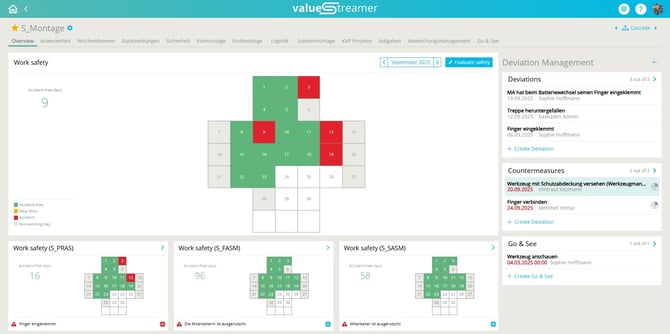
🎨 Color logic and meaning
| Color | Meaning |
|---|---|
| 🟥 Red | Accident reported |
| 🟨 Yellow | Near miss incident |
| 🟩 Green | Accident-free day |
| ⬜ Grey | Non-working day |
🛠️ Recording and saving KPI values
-
Click “Evaluate Safety” or select a date in the safety cross.
-
Choose one of the four evaluations:
-
🟩 Accident-free → can be saved directly
-
⬜ Non-working → can be saved directly
-
🟨 Near miss → additional inputs required
-
🟥 Accident → additional inputs required
-
-
Click Save.
📸 Screenshot: Evaluation dialog “Accident-free”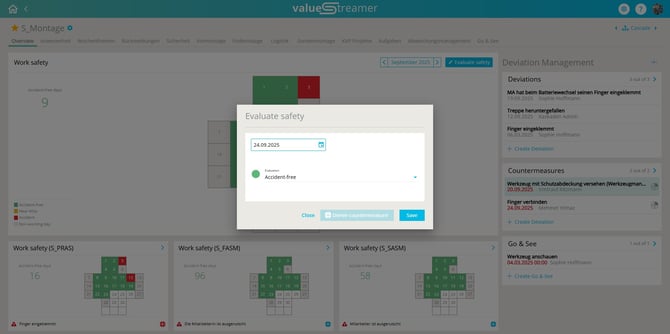
⚠️ Warning: For Yellow or Red, a description and selections in the configured fields (e.g., shift, body part, type of injury) are mandatory.
📸 Screenshot: Evaluation dialog “Accident” with mandatory fields
🖱️ Status dialog in detail
When clicking on a date, the status dialog opens:
-
Color-coded selection (Red, Yellow, Green)
-
Clear separation between date selection and evaluation
-
Indicator showing whether actions are already linked
📸 Screenshot: Safety status dialog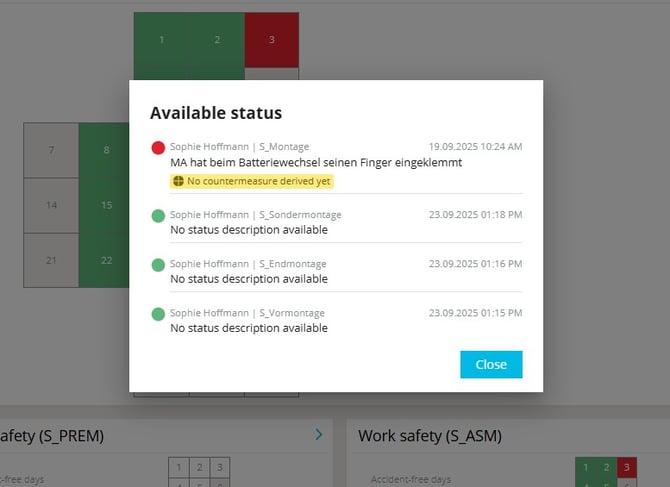
⚠️ Warning: The dialog has been completely redesigned.
📋 Input fields for incidents
For accidents and near misses, configurable fields appear, such as:
-
Description of the incident
-
Body part
-
Shift
-
Type of injury
-
Training provided
-
Activity resumed (checkbox)
🗂️ Additional information and admin configuration
Admins can add extra fields to enable detailed analysis:
-
Text fields for free input
-
Dropdowns for standardized choices (e.g., deviation type)
-
Checkboxes for additional attributes
These fields directly affect KPI aggregation.
⚠️ Warning: Only system administrators can configure these fields.
📸 Screenshot: Admin configuration mask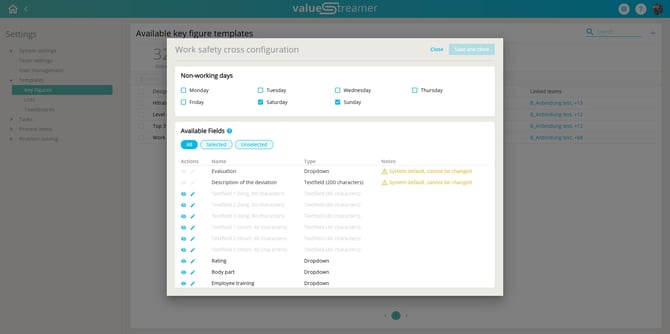
ℹ️ Note: In this section, admins can select from a predefined set of field types (text, dropdown, checkbox) to capture tenant-specific information required when recording a near miss or accident.
🧾 Creating deviations and actions
After recording an accident or near miss, the system automatically offers the option to create a deviation:
-
Title of the deviation = description of the incident
-
The deviation is shown in the “Deviation Management” module
-
Actions can be linked directly
✨ Tip: Create deviations and actions immediately when logging incidents to avoid information loss.
📆 Defining non-working days
In the admin area, non-working days (e.g., weekends, public holidays) can be defined. These will appear as ⬜ grey in the safety cross.
ℹ️ Note: Changes only apply to future days.
📸 Screenshot: Setting non-working days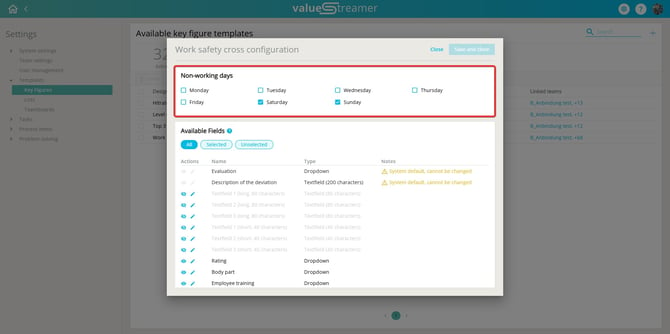
✨ Tips & Best Practices
-
Record incidents immediately after they occur.
-
Use the safety cross as a visual discussion tool in shopfloor meetings.
-
Always link incidents with concrete actions to close learning loops.
-
Regularly review dropdown values and configurations in the admin area.
❓ FAQ
Can I record accidents retroactively?
→ Yes, all calendar days can be edited retrospectively.
What happens if I don’t provide a description for an accident?
→ The entry cannot be saved – mandatory fields prevent this.
What happens to recorded deviations?
→ They automatically appear in the deviation management module and can be further processed there.