📈 Entering KPI Data: How to Properly Maintain Your Metrics
In this article, you’ll learn how to enter KPI values in ValueStreamer manually or automatically. This ensures your KPI data is current, accurate, and complete – forming the basis for well-informed decisions in shopfloor management.
🔍 Contents
-
Why is this topic important?
-
Prerequisites
-
Step-by-step: Recording KPI values
1️⃣ From the Team Overview
2️⃣ Directly in the KPI
3️⃣ Along the KPI Cascade (new)
4️⃣ Via REST API -
Tips & Notes
-
FAQ
📌 Why This Topic Is Important
KPIs form the decision-making foundation in both operational and strategic management. Only regularly maintained and accurate values allow for transparent control and early detection of the need for action.
✅ Prerequisites
-
Write permissions in the relevant team
-
The KPI has already been created by the system administrator
🛠️ Step-by-Step: Entering KPI Values
1️⃣ From the Team Overview
👉 Best for quickly entering multiple values at once.
-
Go to the Overview tab of your team.
-
Click "Enter KPI values" at the top.
📸 Screenshot: "Enter KPI values" button
-
A dialog opens showing all KPIs recorded for that team.
-
Enter the values for each category (e.g., sick days, total quantity).
📸 Screenshot: entry form with multiple KPIs -
Click "Apply changes" to save.
📸 Screenshot: save button
2️⃣ Directly in the KPI
👉 Ideal for detailed entry of a single KPI.
-
Go to the KPIs tab and open the desired KPI (e.g., scrap rate).
-
Click the "+" icon in the upper right area of the chart.
📸 Screenshot: "+" icon for value entry
-
Enter the current value (e.g., defective parts & produced parts).
-
Confirm via "Apply changes".
3️⃣ Along the KPI Cascade (new)
👉 With this feature, values can be recorded not only at the lowest level but also at higher levels of a KPI cascade.
-
Open the KPI Editor and activate the option “Record values along the cascade”
📸 Screenshot: KPI Editor with aggregation option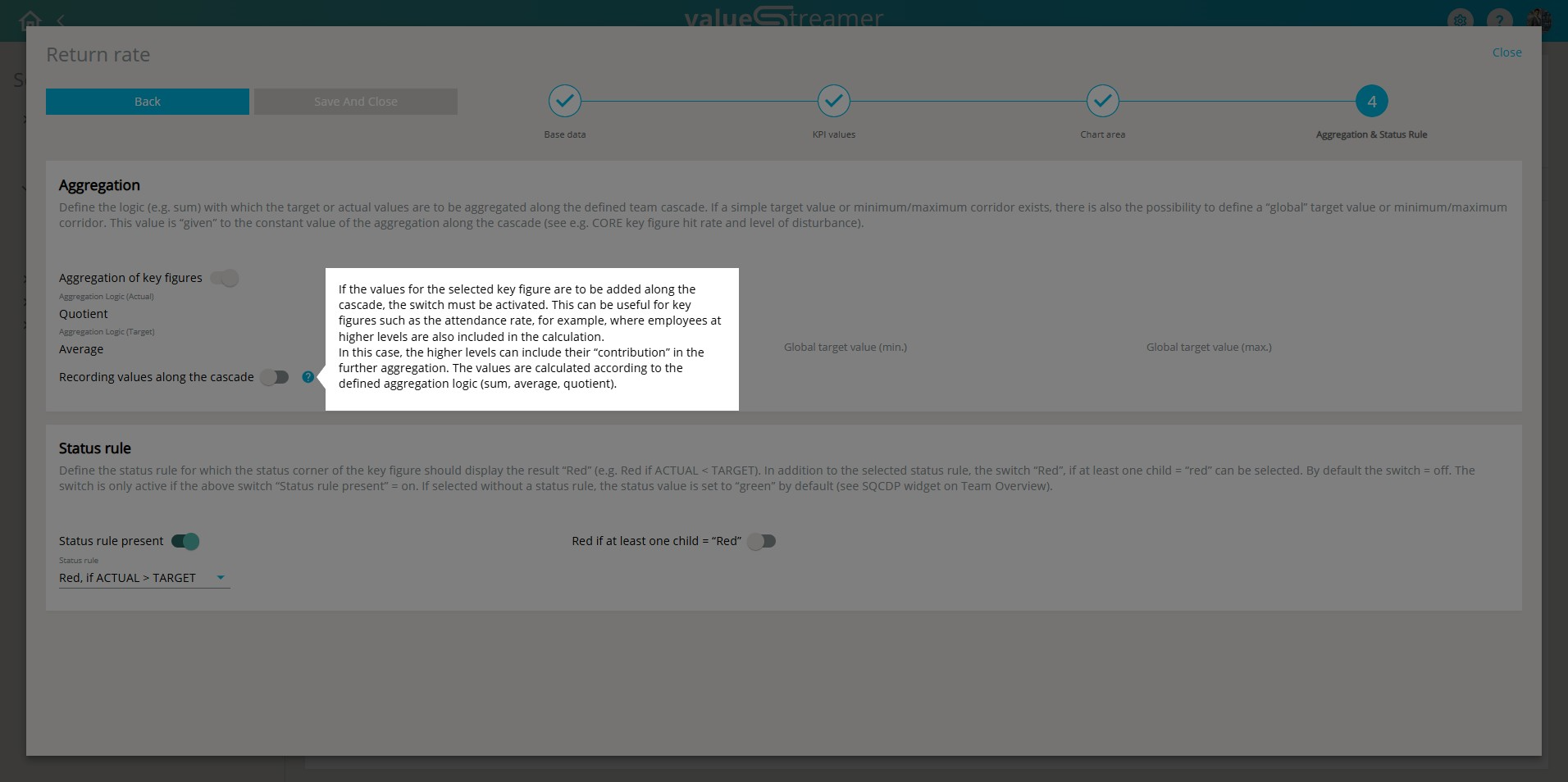
ℹ️ Note: Available only for KPIs with Aggregation = ON.
Recording contributions:
-
Higher levels can manually enter contributions to aggregated KPIs
-
These contributions are integrated into the aggregation logic automatically
Displaying contributions:
-
Teams can decide whether contributions should be displayed as a separate tile
⚠️ Warning: Cascade entries do not overwrite base values – they supplement them in the aggregation process.
4️⃣ Via REST API
👉 For automated data imports (e.g., from MES, Excel, or ERP systems).
ℹ️ This method is only relevant for admins.
📌 See the separate article on API integration or contact your system administrator.
💡 Tips & Notes
-
🔁 Post-entry adjustments: Values can be corrected later if needed.
-
📅 Correct date assignment: Make sure to use the correct recording date – it determines how the value is plotted in the chart.
-
🚩 Mark deviations immediately: Values outside the target range can be flagged right during entry.
❓ FAQ
Can I change or delete already saved values?
→ Yes, if you have write permissions.
How do I know if a KPI value triggered a deviation?
→ Via the color marking and the symbol in the KPI dashboard.
Who can see the values I entered?
→ All team members with read access. In private teams, only authorized individuals.